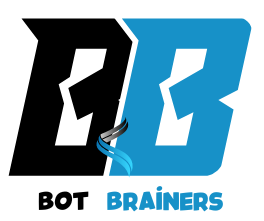Have you ever wondered if it’s possible to use a Chromebook for 3D modeling? The answer might surprise you! While Chromebooks are typically seen as basic, web-based devices, they can handle a surprising amount of creative work especially when it comes to 3D modeling. If you’re someone who loves the portability and simplicity of a Chromebook but also wants to dive into 3D design, you’ll be happy to know that there are several 3D modeling software for Chromebooks that can help you create stunning models without needing a powerful laptop or desktop.
In this article, we’ll guide you through the best options, how to make them work on a Chromebook, and tips to get the most out of them. Keep reading to discover the possibilities!
What to Consider When Choosing 3D Modeling Software for Chromebook
When selecting 3D modeling software for Chromebook, it’s important to understand the limitations and strengths of these devices. Chromebooks primarily run web-based applications, and their specs might not match up to high-powered machines typically used for 3D rendering. However, advancements in cloud computing and Chromebook apps have made it possible to run sophisticated 3D software directly on the device or via the cloud. Here are a few key factors to consider:
Ease of Use: For beginners, it’s crucial to pick software that offers user-friendly features and a shallow learning curve.
Compatibility: Ensure the software you choose is either a web-based app or one that runs smoothly through Android or Linux support on your Chromebook.
Performance: Since Chromebooks aren’t built for heavy-duty tasks, look for software that balances functionality with efficiency.
Top 3D Modeling Software for Chromebook
Now that you know what to look for, let’s dive into some of the top 3D modeling software for Chromebook options available today.
1. Tinkercad
Tinkercad is a browser-based 3D modeling tool that’s perfect for beginners. Its simplicity and intuitive interface make it an excellent choice for Chromebook users who are just getting started with 3D design. Tinkercad allows you to create models using basic shapes, and it supports exporting your designs in formats suitable for 3D printing.
- Pros:
- Web-based, no download required
- User-friendly interface
- Great for beginners and educators
- Cons:
- Limited advanced features
- Not ideal for highly complex designs
2. SketchUp Free
SketchUp is widely used for both architectural and general 3D modeling. The free version of SketchUp works directly in your browser, making it a fantastic option for Chromebook users. It’s an excellent tool for both beginners and professionals, offering a good balance of ease of use and functionality.
- Pros:
- Browser-based
- Strong community and resources
- Intuitive interface for easy modeling
- Cons:
- Limited features compared to the paid version
- Needs a stable internet connection
3. Clara.io
Clara.io is a fully online 3D modeling, rendering, and animation software that runs smoothly on Chromebooks. It’s perfect for more experienced users who need advanced features without the need for installing hefty software. Clara.io supports a variety of file formats and offers robust tools for creating professional-quality models.
Pros:
- Browser-based
- Extensive features for professional designers
- Supports multiple file formats
Cons:
- Can be overwhelming for beginners
- Requires a good internet connection
4. SculptGL
SculptGL is a free browser-based sculpting tool for those who want to create detailed and organic 3D models. It’s designed for digital sculpting, which is ideal for creating intricate designs. If you’re looking for a more artistic and freeform approach to 3D modeling, SculptGL can be an excellent fit for Chromebook users.
Pros:
- Free and web-based
- Great for digital sculpting
- Lightweight and easy to use
Cons:
- Limited advanced tools compared to desktop-based software
- More suitable for organic modeling rather than technical designs
5. Fusion 360 (via Cloud)
Fusion 360 is one of the most powerful 3D modeling tools available, and it can be run on a Chromebook via cloud-based services. While it’s not entirely web-based, Fusion 360’s cloud rendering capabilities mean that you can design complex models and then access them from any device, including your Chromebook.
Steeper learning curve for beginners
Pros:
Advanced CAD features
Cloud-based for access anywhere
Ideal for professionals
Cons:
Requires a cloud account
ips for Getting the Most Out of 3D Modeling on a Chromebook
Stay Updated: Make sure you’re using the latest version of your chosen software to take advantage of new features and improvements.
Optimize Your Chromebook’s Performance: Close unnecessary apps and tabs to ensure your Chromebook has enough resources to run the 3D software smoothly.
Use Cloud Rendering: For complex models, consider using cloud-based rendering services to offload heavy computational tasks and speed up your workflow.
Leverage Chrome Extensions: Some Chrome extensions can enhance your 3D modeling experience, such as file converters or productivity tools.
Conclusion
When it comes to 3D modeling software for Chromebook, there are plenty of options to explore, whether you’re a beginner or a seasoned designer. From Tinkercad’s simplicity to Fusion 360’s advanced features, these tools can help you unleash your creativity while working on your Chromebook. With the right software and a little practice, you’ll be able to create impressive 3D models on the go. Take your pick, start experimenting, and enjoy the creative process!