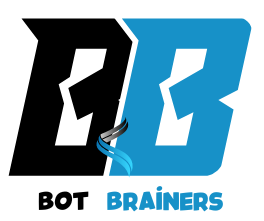In an increasingly digital world, managing documents efficiently is essential. Whether you’re working in a corporate office or managing your home files, having the right tools can make all the difference. This is where Epson Scan Smart Software comes into play—a versatile solution designed to simplify and streamline your scanning tasks.
In this article, we’ll explore everything you need to know about Epson Scan Smart Software, its features, benefits, applications, and why it’s an essential tool for anyone seeking a seamless scanning experience.
What is Epson ScanSmart Software?
Epson ScanSmart Software is a powerful scanning application developed by Epson to enhance document scanning and organization. It’s compatible with a range of Epson scanners and multifunction printers, offering a user-friendly interface that allows individuals and businesses to digitize, edit, and manage documents efficiently.
Whether it’s converting paper documents into searchable PDFs or sharing scanned files via email, this software makes every step of the scanning process intuitive and hassle-free.
Key Features of Epson ScanSmart Software
Epson ScanSmart Software stands out due to its advanced features that cater to both personal and professional use. Here are the highlights:
Easy Document Scanning
Effortlessly scan single or multiple pages into one seamless document. Compatible with a variety of file formats, including PDF, JPEG, and TIFF.
Intuitive User Interface
A clean, straightforward design ensures users can navigate the software easily, even with minimal technical knowledge.
Optical Character Recognition (OCR)
Convert scanned documents into editable and searchable text files. This feature is particularly useful for managing contracts, invoices, or research documents.
File Organization Tools
Automatically categorize and organize scanned files into folders. Add tags or keywords for easy retrieval later.
Sharing and Cloud Integration
Share scanned documents directly via email or upload them to cloud services like Google Drive, Dropbox, and OneDrive.
Scan-to-Email
Send scanned documents as email attachments directly from the software, saving time and effort.
Secure Archiving
Protect sensitive information by encrypting scanned files or setting up password protection.
Benefits of Using Epson ScanSmart Software
Enhanced Productivity
With its fast scanning capabilities and automated file organization, Epson ScanSmart Software saves you significant time, allowing you to focus on more critical tasks.
Improved Document Management
The software’s OCR and tagging features ensure that you can easily locate and edit files when needed, eliminating the hassle of manually sorting through paper stacks or unorganized digital files.
Seamless Integration
Epson ScanSmart Software integrates effortlessly with Epson devices, ensuring smooth operation and compatibility.
Eco-Friendly Approach
By digitizing documents, you contribute to reducing paper usage and supporting a greener and more sustainable environment.
Cost Efficiency
Eliminate the need for third-party scanning tools or costly cloud services by using Epson ScanSmart Software’s built-in features.
Applications of Epson ScanSmart Software
Office Settings
Epson ScanSmart Software is ideal for scanning invoices, contracts, and meeting notes in offices, streamlining document workflows.
Educational Institutions
Teachers and students can digitize handwritten notes, lesson plans, or assignments for better organization and accessibility.
Home Use
Digitize bills, receipts, personal records, or family photos for secure storage and easy sharing.
Legal and Healthcare Industries
Professionals can use the software for secure archiving of sensitive client or patient information.
How to Use Epson ScanSmart Software
Step 1: Install the Software
Download Epson ScanSmart Software from the official Epson website and install it on your computer. Ensure compatibility with your device.
Step 2: Connect Your Scanner
Connect your Epson scanner or multifunction printer to your computer via USB or a wireless connection.
Step 3: Launch the Application
Open the Epson ScanSmart Software. The user-friendly interface will guide you through the scanning process.
Step 4: Customize Scanning Options
Choose your preferred settings, such as file format, resolution, and destination folder.
Step 5: Scan Your Documents
Load your documents into the scanner and press the “Scan” button. The software will automatically process and save the scanned files.
Step 6: Edit and Organize
Use the editing tools to crop, rotate, or enhance scanned images. Categorize and tag files for easy retrieval.
Step 7: Share or Archive
Share documents via email or upload them to cloud storage directly from the software.
Troubleshooting Common Issues with Epson ScanSmart Software
Scanner Not Detected
Ensure the scanner is properly connected to your computer. Check if the scanner drivers are installed and updated.
Slow Scanning Speed
Reduce the resolution or disable advanced settings like color enhancement. Check your system’s performance to ensure it’s not overloaded.
Scanned Files Are Too Large
Compress files or select a lower resolution during the scanning process.
OCR Not Working Properly
Ensure the document has clear, legible text for the OCR to function effectively.
Comparing Epson ScanSmart Software with Competitors
Epson ScanSmart Software vs. Adobe Acrobat
Cost: Epson ScanSmart Software is included with Epson devices, making it more affordable than Adobe Acrobat’s subscription model. Ease of Use: Epson’s software is simpler for basic scanning tasks, while Adobe Acrobat is more suitable for advanced document editing.
Epson ScanSmart Software vs. Nuance PaperPort
Compatibility: Epson ScanSmart Software is optimized for Epson scanners, whereas PaperPort supports a wider range of devices. Features: Both offer OCR and document management, but Epson’s cloud integration gives it an edge.
Future Trends in Scanning Software
AI Integration
Artificial intelligence will enable smarter document categorization and automated workflows.
Mobile Optimization
Future versions of scanning software may offer enhanced mobile apps for on-the-go scanning and editing.
Blockchain Security
As data security becomes a priority, features like blockchain-based encryption could be introduced for secure archiving.
Advanced Collaboration Tools
Cloud-based collaboration features will allow multiple users to edit and comment on scanned documents in real time.
Advanced Features of Epson ScanSmart Software
Automatic File Naming
Epson ScanSmart Software offers an automatic file naming feature where scanned documents are named based on predefined criteria. This reduces the need for manual naming and ensures consistent organization.
Batch Scanning
The software supports batch scanning, allowing users to scan multiple documents simultaneously. This is particularly useful in office environments for handling high volumes of paperwork.
Pre-Scan Preview
The software provides a pre-scan preview before saving the scanned document, enabling users to adjust settings like brightness, contrast, or cropping to ensure the document meets their requirements.
Integration with Epson Connect
Epson ScanSmart Software seamlessly integrates with Epson Connect, enabling users to print and scan directly from mobile devices. This feature is perfect for professionals who need remote access to their documents.
How Epson ScanSmart Software Improves Workflow
Streamlined Digitization
The software automates several steps in the scanning process, from document recognition to file storage, significantly reducing the time required to digitize documents.
Enhanced Collaboration
Its cloud integration allows team members to access, edit, and share scanned files in real-time, facilitating better collaboration in hybrid and remote work settings.
Minimal Learning Curve
Even users with minimal technical skills can navigate Epson ScanSmart Software with ease, thanks to its simple interface and step-by-step instructions
Security Features
File Encryption
The software provides encryption options to secure sensitive scanned documents, protecting them from unauthorized access.
Password Protection
Users can add password protection to their PDF files, adding an extra layer of security for confidential documents.
Data Backup
Integrating cloud services ensures that scanned files are automatically backed up, protecting them from accidental deletion or hardware failures.
Real-World Success Stories
Small Businesses
A graphic design studio used Epson ScanSmart Software to digitize and archive client contracts, reducing paper clutter and improving project tracking.
Educational Institutions
A university library implemented Epson ScanSmart Software to scan and archive rare books, making them accessible digitally to students and researchers.
Healthcare Providers
A private clinic leveraged Epson ScanSmart Software to digitize patient records, enabling quicker access and improving service efficiency.
Troubleshooting Epson Scan Smart Software Issues
Scanning Errors or Poor Quality Output
Solution: Ensure the scanner glass is clean and the document is aligned properly. Adjust resolution settings for higher-quality scans.
Software Crashes or Freezes
Solution: Update the software to the latest version or reinstall it. Check system compatibility and close unnecessary background applications.
Incomplete Scans
Solution: For multi-page documents, ensure the Automatic Document Feeder (ADF) is functioning correctly and properly loaded with papers.
Connection Issues
- Solution: Verify that the scanner and computer are connected via a stable USB or Wi-Fi network. Restart devices if the issue persists.
Competitive Advantages of Epson Scan Smart Software
Cost-Effective Solution
Unlike many third-party scanning tools, Epson ScanSmart Software is free to use with Epson devices, offering significant cost savings.
Brand-Specific Optimization
The software is designed specifically for Epson scanners, ensuring optimal performance and minimal compatibility issues.
Dedicated Customer Support
Epson provides extensive support through user manuals, online forums, and customer service to assist with any technical challenges.
Tips for Getting the Most Out of Epson Scan Smart Software
Leverage OCR for Efficiency: Use Optical Character Recognition (OCR) to convert scanned documents into editable files, saving time on manual retyping.
Create Custom Presets: Save time by setting up scanning presets for frequently used tasks, such as invoice scanning or photo archiving.
Optimize Resolution Settings: Use lower resolution for general text documents and higher resolution for detailed images or graphics.
Explore Cloud Integration: Regularly back up your files to cloud storage for easy access and enhanced data security.
Regular Maintenance: Clean your scanner and update the software regularly to ensure smooth operation.
Conclusion
Epson ScanSmart Software is an essential tool for anyone seeking a fast, efficient, and reliable scanning solution. With its intuitive interface, advanced features like OCR, and seamless integration with Epson devices, it’s a top choice for individuals and businesses alike. Whether you’re looking to digitize personal records, streamline office workflows, or manage educational materials, Epson Scan Smart Software delivers a powerful, eco-friendly, and cost-effective solution.
As technology evolves, Epson continues to enhance its software, ensuring users have access to the best scanning tools available. By adopting Epson ScanSmart Software, you’re not just improving productivity, you’re embracing the future of document management.