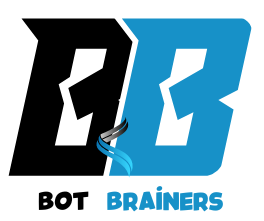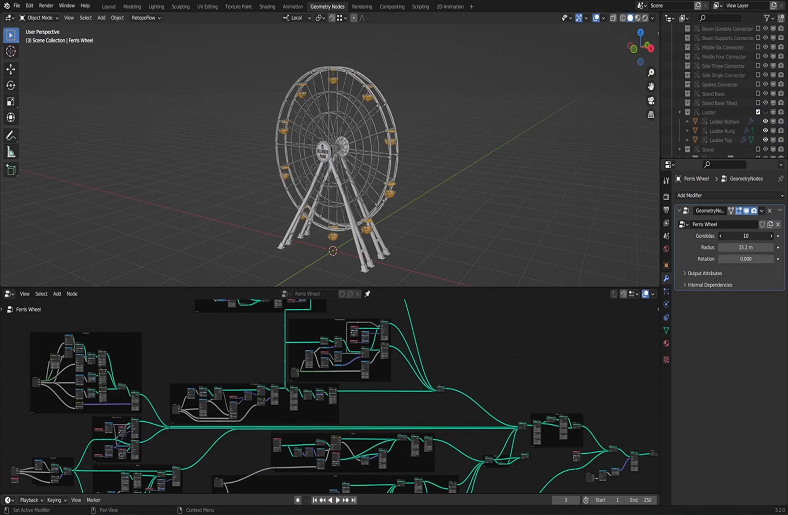Have you ever felt restricted by the limitations of traditional 3D modeling with geometry node techniques? If you’re spending countless hours manually adjusting vertices and polygons, it’s time to explore a more efficient and dynamic approach to procedural 3D modeling with Geometry Nodes in Blender.
This powerful tool allows you to automate and control complex designs with ease, revolutionizing how you create models. Whether you’re designing for games, animations, or visual effects, mastering Geometry Nodes can save you time, enhance your creativity, and give you the flexibility to make adjustments with just a few tweaks.
In this guide, we’ll walk you through everything you need to know about Geometry Nodes, from the basics to advanced techniques, so you can harness its full potential.
Essential Geometry Nodes for 3D Modeling
In this section, we’ll dive deeper into the essential Geometry Nodes that will form the foundation of your procedural 3D modeling workflow in Blender. By mastering these nodes, you’ll be able to build more complex models, manipulate geometry effectively, and optimize your projects for real-world applications.
1. Transforming Geometry: Scale, Rotate, and Translate
One of the core concepts in Geometry Nodes is how you can manipulate and transform geometry at any given stage of your model. These transformations serve as the building blocks for all procedural designs.
Scale Node: The Scale node allows you to resize geometry. You can scale an entire object, or just parts of it based on certain criteria. This node is extremely useful when working with instances, as you can randomly scale objects to create more natural-looking distributions in your scene.
- Practical Example: You might want to generate a forest scene with trees of different sizes. By applying the Scale node to your tree models, you can randomize their size to achieve a more natural variation.
Translate Node: Translation moves geometry in space along the X, Y, and Z axes. This is fundamental when arranging objects procedurally, as it allows you to position instances in a grid, scatter them randomly, or line them up precisely.
- Practical Example: When creating a procedural landscape, you might use the Translate node to move rocks, trees, and other elements into specific positions while maintaining the overall scene layout.
These basic nodes are often used in combination to alter the geometry you’re working with, and they form the foundation for more complex transformations as you progress in your procedural modeling.
2. Adding Complexity with Geometry Nodes
While basic transformations are essential, to create more intricate and dynamic models, you’ll need to incorporate a variety of other Geometry Nodes that modify and shape your geometry in more advanced ways.
- Subdivision Surface Node: This node is a powerful tool for smoothing and adding detail to geometry. By subdividing your mesh, you can create smoother surfaces and more refined shapes. This is particularly useful when working with organic or highly detailed objects.
- Practical Example: In architectural modeling, applying a Subdivision Surface node to a building’s façade can give it a polished, smoother look, especially around edges and corners.
- Extrude Mesh Node: This is one of the most important nodes for modeling. The Extrude Mesh node allows you to extend the surface of a mesh along a given axis, creating new geometry based on the selected region or shape. It’s especially useful when building walls, floors, and other structural elements procedurally.
- Practical Example: When constructing a building, use the Extrude Mesh node to add thickness to walls, extend roofs, or create complex shapes from simple base meshes.
3. Randomization and Variation in Your Models
A major strength of procedural modeling is the ability to introduce randomness and variation to your designs. By using nodes that generate random values, you can break free from rigid, repetitive designs and add the organic feel that makes your models look more realistic and natural.
- Random Value Node: The Random Value node allows you to introduce randomness into your geometry by generating random numbers based on a specified range. This node is essential for generating diversity in models like forests, cityscapes, or abstract patterns.
- Practical Example: When creating a landscape with trees, you can use the Random Value node to randomly scale the trees or vary their placement, angle, and rotation, giving the scene a more organic feel.
- Instance on Points Node: This powerful node allows you to scatter instances (such as objects or meshes) across a surface or in 3D space. By using the Random Value node in conjunction with the Instance on Points node, you can distribute objects randomly, yet with control over the degree of variation.
- Practical Example: To create a forest of trees, this combination will allow you to scatter the trees across a terrain while adjusting the rotation, scale, and position of each tree instance.
These randomization techniques are fundamental for creating variation, and when combined with other procedural workflows, they allow for highly detailed and intricate models that would be tedious to build manually.
4. Combining Nodes for More Complex Projects
Now that you’ve got the basics down, it’s time to combine nodes to create more intricate and sophisticated models. As you work on larger and more complex projects, you’ll find that connecting and linking nodes in creative ways is where Geometry Nodes truly shines.
Using Group Nodes for Organization: As your node networks grow more complex, using Group Nodes will help you manage and organize your setup. These allow you to encapsulate multiple nodes into a single group, making it easier to adjust and reuse parts of your procedural workflows.
Practical Example: If you’re building a procedural house, grouping the nodes for doors, windows, and walls will allow you to update the design with a few changes rather than having to modify each component individually.
Layering Geometry Nodes: Complex designs often require multiple layers of geometry nodes. For example, you might first generate a base shape, then apply transformations, randomize features, and finally add detailed structures like windows and doors. The key here is to layer these nodes in a logical order to ensure your model evolves step-by-step.
Practical Example: When generating an urban landscape, you can layer nodes to generate streets, buildings, and foliage in a controlled manner, ensuring that each element contributes seamlessly to the final design.
Conclusion
By mastering procedural 3D modeling with Geometry Nodes in Blender, you’ve gained the tools to create dynamic, flexible models more efficiently. With these techniques at your disposal, you can accelerate your creative process and explore new possibilities in your 3D modeling projects. Keep experimenting, refining your skills, and pushing the boundaries of what you can create!