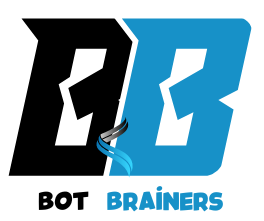Have you ever wished for a faster, more efficient way to model complex 3D objects without spending hours on manual adjustments? With Blender’s Geometry Nodes, procedural modeling opens up a powerful, flexible approach perfect for intricate designs like the Siemens lens. Traditional modeling techniques can be limiting when it comes to precision and reusability, but Geometry Nodes offer a solution, allowing you to create, adjust, and customize complex forms with just a few clicks.
In this post, we’ll guide you through a step-by-step process for modeling a Siemens lens using Geometry Nodes in Blender, complete with a downloadable PDF to keep as a quick reference. Ready to enhance your modeling toolkit? Let’s dive in!
Setting Up Blender for Efficient 3D Modeling
This section guides you through essential preparations in Blender before diving into the actual modeling of a Siemens lens. Proper setup ensures a smooth workflow and a better understanding of the tools used, which is crucial for achieving precise, professional results with Geometry Nodes. By the end of this section, you’ll be ready to begin the modeling process with a clean, optimized workspace and familiarity with the key nodes required.
1. Preparing the Workspace
- Customizing the Interface for Geometry Nodes: In Blender, an organized workspace can make the modeling process more intuitive. Start by setting up a new workspace layout tailored for procedural modeling:
- Open a fresh Blender file and create a custom workspace for Geometry Nodes by splitting the screen into two views: the 3D Viewport and the Geometry Nodes Editor.
- Setting the Scene Scale and Units: Precision is key when modeling optical equipment like a Siemens lens. Blender’s default scale is well-suited for general purposes, but if you’re working with specific units (such as millimeters), consider adjusting the scene units under Scene Properties → Units. This ensures consistent measurements across the entire project.
2. Key Nodes to Know for This Project
To achieve the Siemens lens’s intricate circular pattern, you’ll rely on a handful of essential nodes that allow for easy customization and accuracy. Here’s an introduction to the primary nodes we’ll use in the project:
- Circle Node: This node generates a basic circular shape, which serves as the foundation for the Siemens lens pattern. The Circle node lets you specify the number of vertices, allowing for a smooth or stepped look as desired.
- Curve to Mesh Node: This is a core node for procedural modeling, used to convert curves into 3D shapes. The Curve to Mesh node will help us add thickness and depth to the circular outline, creating the body of the lens.
- Transform Node: A versatile node, Transform allows for scaling, rotation, and translation of shapes within the Geometry Nodes Editor. This will be particularly useful in aligning various elements within the Siemens lens and adjusting their placement in real-time.
3. Organizing the Project File for a Smooth Workflow
- Creating Layers and Collections: Use Blender’s Collection feature to organize parts of your model. This makes it easier to isolate or focus on specific elements. For example, create separate collections for ‘Lens Body,’ ‘Inner Pattern,’ and ‘Adjustment Nodes.’ This setup streamlines navigation and allows you to toggle visibility or lock certain parts during modeling.
- Naming Nodes and Organizing the Node Graph: As you build out the Siemens lens model, the Geometry Nodes Editor can become complex. To keep things clear, name each node according to its function (e.g., “Lens Base Circle,” “Pattern Transform”) and group related nodes together. Using the Frame feature, you can create visual sections within the node editor, making it easier to reference or debug specific parts.
By setting up Blender properly, you’ve laid a solid foundation for precise and efficient 3D modeling. Familiarizing yourself with essential nodes further enhances your workflow. This preparation streamlines the creation process and enables you to make accurate adjustments without losing track of the model’s overall structure. With your workspace ready, you’re now equipped to dive into creating the intricate Siemens lens pattern in the next section. You can proceed with confidence, knowing that your setup will support smooth and accurate progress.
This guide walked you through the essential steps for setting up Blender, organizing and connecting key. Geometry Nodes, and executing each step to build a precise model of a Siemens lens. By following these methods, you’ll be able to replicate and even customize similar models, honing skills that can transform your 3D design work.
Conclusion
Modeling a Siemens Lens with Geometry Nodes in Blender may seem complex at first. However, with the right approach, it becomes a highly rewarding experience. By following these steps, you’ve not only created a detailed and precise lens but also deepened your understanding of Geometry Nodes. Keep experimenting and refining your skills to unlock even more creative possibilities in Blender!